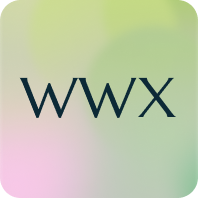The WinWinX platform was created from the ground up to be the very first Person-to-Person (P2P) Buy Now Pay Later (BNPL) platform that puts the buying and selling terms back in the hands of its Users.
We understand that not every shopping platform is built the same, so we created this helpful “How-To” guide to help you get familiar with how the WinWinX platform works.
Check it out below!

How to List a Product :
- Click on the Sell Now button on the top of the homepage.
- Enter your Company Name if you are selling on behalf of a company or leave this blank.
- Select the category of the item you are selling. If you cannot find the specific category, then choose ‘other’.
- Enter the condition of the product
- Enter the Listing Title of the item you are selling.
- Enter a thorough description of 15 words or more. Listings with clear and concise information tend to do better on the WinWinX Marketplace.
- Upload an image(s) and/or video(s) of the item. You are required to upload at least one image. WinWinX Marketplace listings with a combination of images and videos do best.
- Enter your Total Product Price. This is the total amount you want to receive for selling the item. (Think of it as your “haggle-free” price that you would accept to sell the item on the spot.)
- If you plan on allowing Counteroffers then you will always have the option to reject an offer, even if it meets your asking price. Don’t worry, we’ll explain this later.
- Select the ‘Payment Frequency’, of how often you will receive payments. This can either be weekly, biweekly (every two weeks) or monthly.
- Select the Number of Payments you wish to break your Total Product Price into. (If your asking price is $60, with a down payment of $10 and with $10 installments, you would want 5 payments as the down payment is not included.)
- Enter the Installment Amount. This is the amount you wish to receive in each payment installment.
- Enter the minimum Down Payment. This is the amount you wish to receive before sending the product or starting the service to the User.
- Decide on the Buyer’s minimum Online Trustscore™. When selecting this, remember that any Users on the platform with an Online TrustScore™ lower than what you select, will not be able to submit an offer on your listing.
- If the product is taxable and enter the estimated amount.
- Enter the Shipping Origin Zip Code.
- Select which shipping method works best for you.
- Select whether you want the Standard 30-day return policy or no returns. With the Standard 30-day return policy, the Buyer pays for the return shipping and you must receive the item back before the Buyer is refunded.
- Decide whether you Accept Counteroffers where a User can submit altered terms that you can choose to accept or reject.
- You will need to review and confirm the bank account where you wish to receive your funds.
- Once you review your Product Listing, click ‘Publish’ once more and your Product Listing will be submitted to the WinWinX Marketplace where Buyers can start looking at it!

How to Make an Offer on a Product:
- Click the Product Listing for the item you are interested in.
- Take a moment to look over the listing and what terms the Seller has requested.
- If the item allows Counteroffers, you can make an alternative offer to the Seller.
- Adjust any element of the Product Listing that you like. Your offer can be higher or lower than the Seller’s original listing.
- The platform will show you your new WinWinX Fee, your Shipping Charge, your Tax Amount, and the Total Cost of your Counteroffer.
- Decide whether you want your Counteroffer to be active for 24 or 48 hours. This is the time allowed for the user who is selling the item to decide if they want to accept your offer or not. During this time, if your offer is accepted your Payment Plan automatically starts and your Down Payment will be taken.
- Enter your ZIP code.
- Click Confirm Your Offer.
- Review the new offer you will be submitting to the user selling the item and click back if you wish to make changes.
- Ensure the correct bank account is in the Payment method.
- Enter your Shipping Address.
- Click ‘Send Offer to Seller’, additionally, you can choose to make no changes to the listing and offer exactly what the Seller is requesting.
- Sit back and wait to see if your offer is accepted. You can continue to shop the platform during this time and make offers on other listings or list your own items!

Now that you’ve familiarized yourself with how the WinWinX platform works, you’re ready to take back your financial freedom & start building your Online Trustscore™ for FREE today!
The WinWinX platform was created to empower Users in their financial decisions and to help nurture Win-Win scenarios!
Visit WinWinX, Shop the WinWinX Marketplace, or Sign Up Today!